How to activate Copilot in Microsoft Word?
- WebHub360

- Jul 23, 2024
- 2 min read
The integration of Microsoft Copilot into Microsoft Word is a process that is controlled by Microsoft services. Typically, Microsoft embeds Copilot directly into the Office 365 applications for users with the appropriate subscriptions. Here are the general steps you can follow to gain access to the Copilot features in Microsoft Word:
Here is the official video from Microsoft with Title Copilot in Word:
Step-by-step instructions:
Ensure subscription: Make sure you have a Microsoft 365 subscription that includes access to the latest Office applications. The Copilot features are usually available to users with an enterprise subscription, such as Microsoft 365 Enterprise (E3/E5).
Update Office applications:
- Open Microsoft Word.
- Click on File in the menu bar.
- Select Account or Office Account.
- Under Update Options, click Update Now to ensure that Word is updated to the latest version, which may include Copilot features.
Activate Connected Experiences:
- Go to File > Options.
- Select Trust Centre from the options menu.
- Click on Trust Centre settings.....
- Make sure that Connected Experiences is activated so that Microsoft 365 apps can use the AI functions.
Access to Copilot functions:
- Open a document in Microsoft Word.
- Look for Copilot features on the Home tab, a dedicated Copilot tab, or in the command options, depending on how Microsoft has integrated them.
- The functions can also be accessed via context menus or by calling AI commands directly in your document.
Additional tips:
Join the Insider Programme: If Copilot features are still not visible, you can join the Office Insider Programme, which often provides early access to new features. Here's how:
- In Word, go to File > Account.
- Under Office Insider, click Join Office Insider.
- Follow the instructions to join the programme and select an Insider level that's right for you (the Beta channel offers the earliest access, but may contain more bugs).
Contact your IT administrator: If you use a Microsoft 365 account at work, your IT administrator may need to enable certain features or permissions. Contact them for support.
Use Microsoft support: If you're still having problems, visit the Microsoft support website or contact Microsoft support directly for help.
By following these steps, you should be able to ensure that Microsoft Word is set up to use the Copilot features if they are available for your subscription and geographic region.
Are you interested in applying artificial intelligence and increasing your productivity?
Get access to the following AI models ChatGPT, Claude and Gemini with a single subscription for about1/3 of the price!
Join thousands of German companies using MultipleChat.

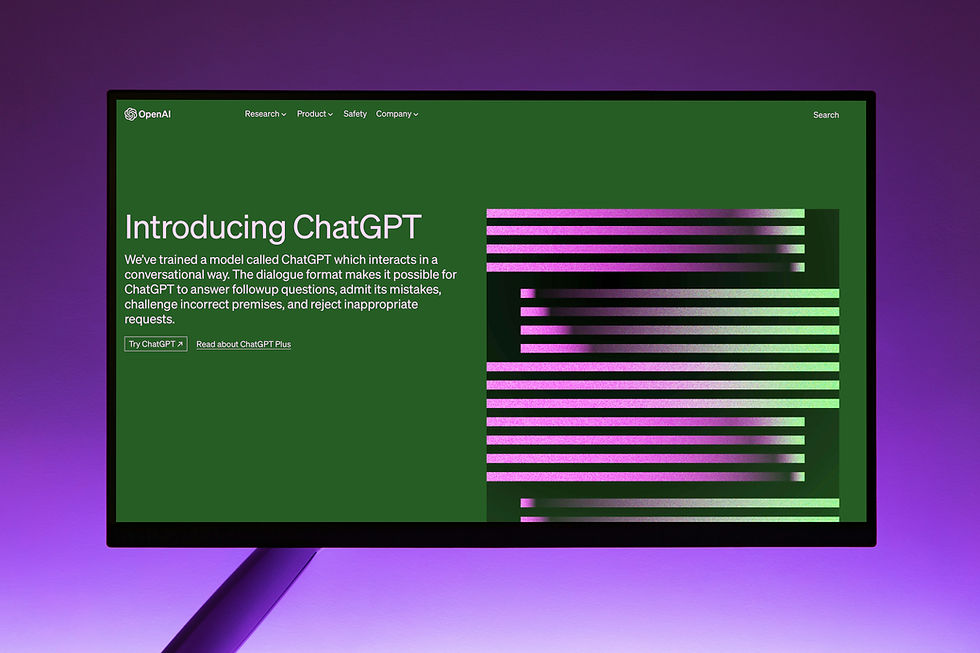


Comments